AMD just released a beta version of their Fusion for Gaming tool. This application is targeted at
the not-so-hardcore gamer who still wants to get the most out of his or her system. The idea is that at the press of a button that sits on your desktop, you could engage a system state that is more ... let's say ... gaming friendly.

This is what the button looks like.
One of the major features of this software is that it automatically overclocks both the CPU and the GPU. Because of this, AMD will only allow the tool to run on all-AMD platforms, meaning that people who run AMD GPUs on Intel CPUs and AMD CPUs with NVIDIA GPUs will not be able to benefit from this applications.
Sure, the platform focus makes sense in a lot of ways. Adding some sort of value beyond the hardware to your platform is one way to try and get more people to purchase your products, especially when one of your product lines is doing well while another is not. AMD CPUs just don't compete like they used to, and with the overclockability of many Intel CPUs, AMD needs another way to sell their hardware.
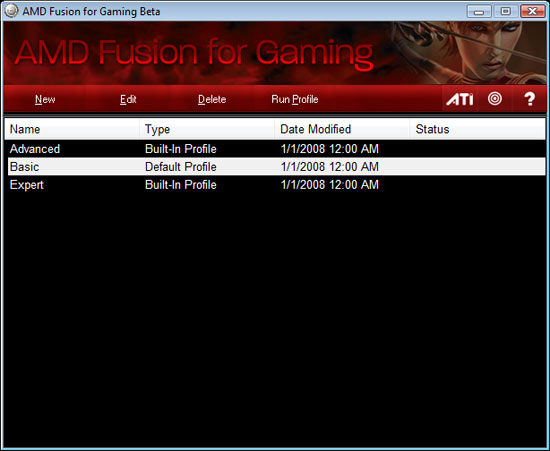
If more tweaking is required or different things are needed for different games, AMD supports multiple profiles.
For an overclocking tool, we'd say it does the job, but there's something else that's even more interesting in this application. A little special sauce, if you will, that we would very much like to see available to anyone running Vista these days. But we'll get to that in a second.
The automatic overclocking for the GPU is just as simple as enabling overdrive, except you do it from a button on your desktop. Simultaneously automatically overclocking the CPU is a welcome addition for people who want to safely increase performance but don't know how or don't want to chance overclocking manually. While AMD does offer an overdrive equivalent for their CPUs, combining both CPU and GPU overclocking into one utility is convenient. But this aspect of the tool isn't really for people who already know how to overclock.
Additionally, like the overdrive feature that already exists on the GPU, clock speed and performance increases on the GPU will be temperature dependent. This means that if you are in a warm environment, you could see less benefit from the automatic overclock than someone in a cold environment. Case and component cooling is going to be key in getting maximum performance. And really adding a couple more case fans is still easier for the end user than teaching them how to effectively overclock their system. The only other issue is that performance can decrease with time while gaming because of the temperature increase in the system as it is being used. The temperature issue doesn't really impact the CPU, but then the GPU has a much large impact on overall game performance anyway.
Here's a look at some quick benchmarks we ran.












